CUES Infinite Campus Student Portal User Accounts
Last Modified on 8/20/2025
Enable Automatic Creation of Student Accounts
Tool Search: Account Security Preferences
When RapidIdentity populates a student’s email address via OneRoster Identity Management, Campus can automatically create a Single Sign-On student portal account. The SAML -SSO Connection to RapidIdentity should be tested and must be enabled before these changes can be made.
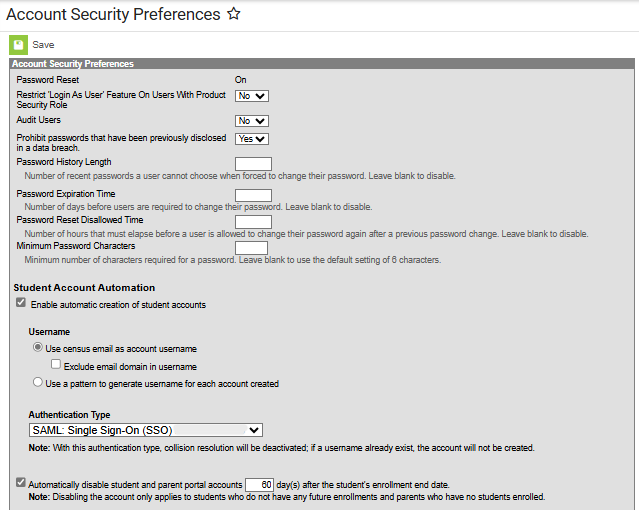
Enable automatic creation of student accounts: Check this setting to automatically create a student account for students overnight.
Username: Choose Use census email as account username.
Authentication Type: Choose the SAML Single Sign-On configuration to RapidIdentity.
Automatically disable student and parent portal accounts: consult with your district’s data standards on the timeline for the disabling of student user accounts within Infinite Campus. Once the RapidIdentity account is disabled or termed, the SSO attempt will fail.
See Account Security Preferences for more information.
Change Authentication Method for Existing User Accounts
Tool Search: User Account Type Wizard
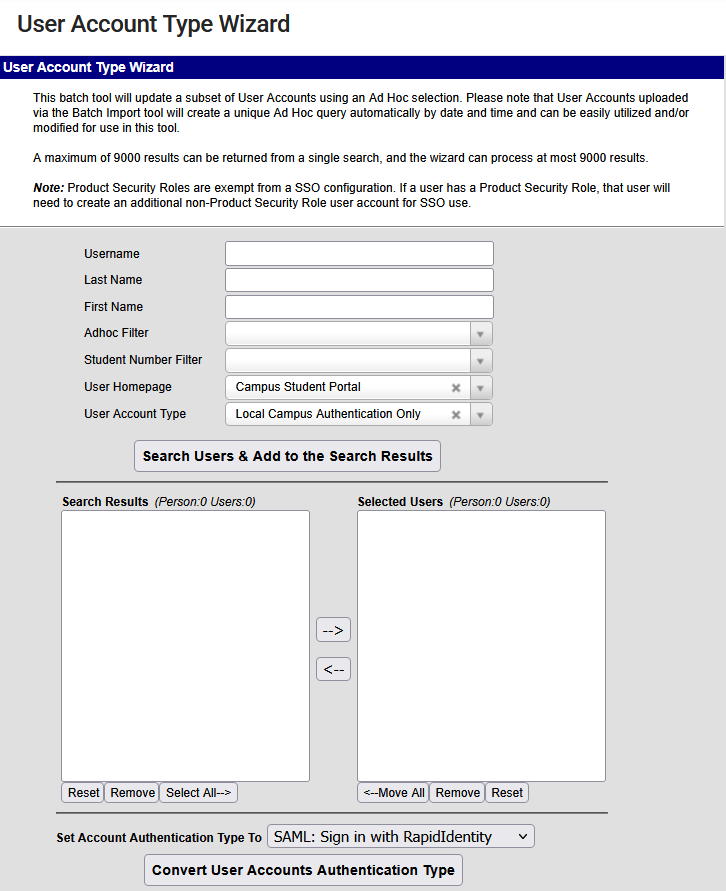
Use the User Account Type Wizard to change multiple users from one authentication type to another. RapidIdentity is storing the existing Campus username so the authentication method can be changed to SAML without changing the username to the school email address.
The search returns all user accounts that are not disabled. The parameters should be used to limit search to a maximum of 9,000 results. Multiple searches can be used to build the Selected Users.
To find and convert students currently using local Campus authentication:
Use the parameters to limit the search results:
Adhoc Filter: Choose an existing adhoc filter name that selects students who are currently enrolled.
User Homepage: Select Campus Student Portal.
User Account Type: Select Local Campus Authentication Only.
Select Search Users & Add to the Search Results to populate the Search Results.
Select the desired users from Search Results and move them to Selected Users.
Set Account Authentication Type To: Choose the SAML Single Sign-On configuration to RapidIdentity.
Select Convert User Accounts Authentication Type. A pop-up message will appear to verify the change. Read the message and select the appropriate option. Cancel retains the Selected Users.
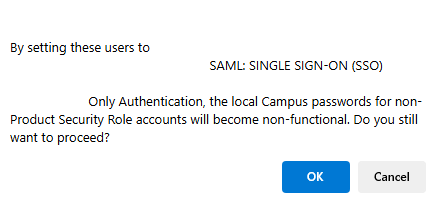
After confirming, a pop-up message will specify the number of accounts that were updated successfully. Repeat this process as needed to convert additional user accounts.