CUES Infinite Campus Setup OneRoster Connection
Navigate to Instruction → Settings→ Digital Learning Applications Configuration
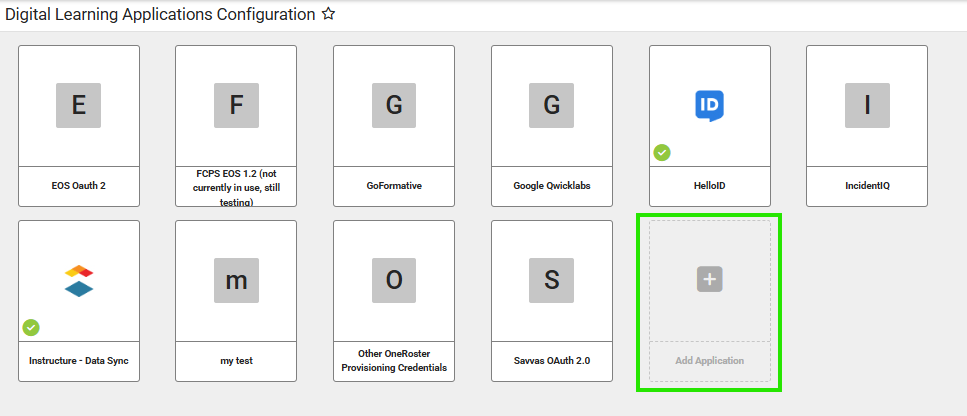
Type Rapid in the search bar if needed to find and select RapidIdentity.
.png)
Expand OneRoster Connections, then select Generate New OneRoster Connection.
.png)
The CUES project requires OneRoster 1.2. Select Generate.
.png)
Ensure that both Demographics and Identity Management are checked.
.png)
Submit the Information to Share to Identity Automation via CUES Infinite Campus Information.
Select Save.
See the OneRoster API article and the Configuring OneRoster Connections article for additional information.
